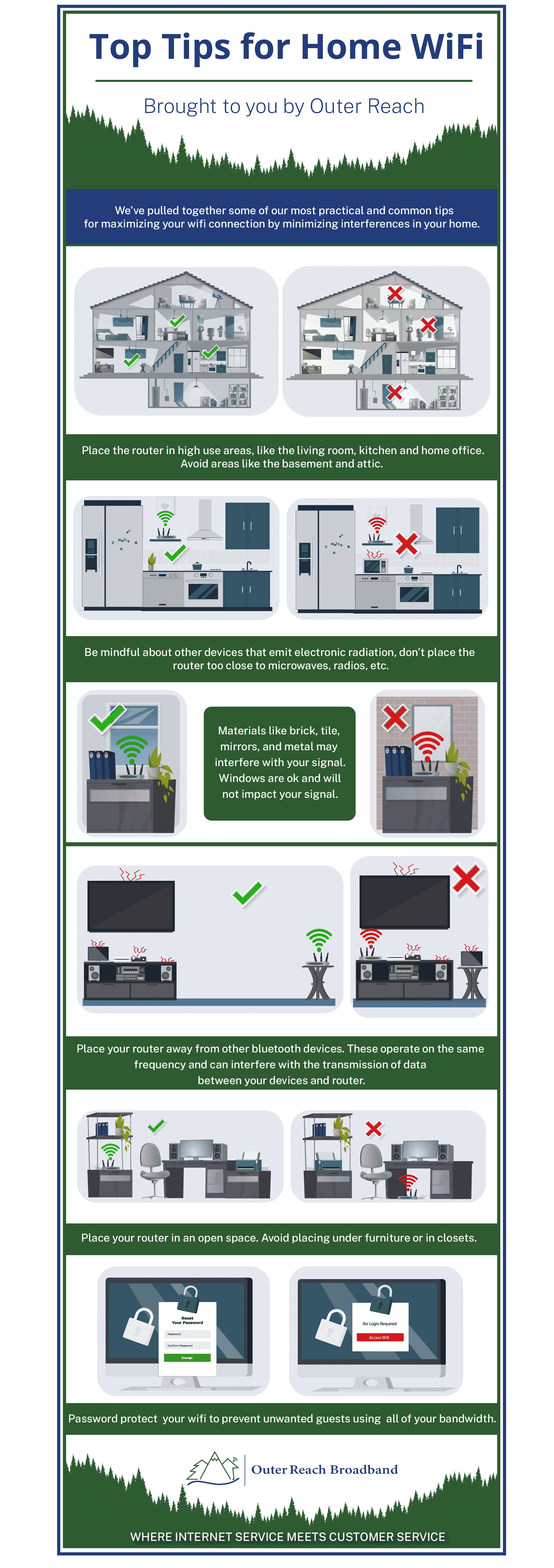We’ve all been there. A new home, a vacation house or switching to a new internet provider. It’s exciting! That is, until it’s time to actually set up the network. What equipment do I need? Where do I set things up in my home? How do I make sure we have even coverage throughout the house? Rest assured, keep reading for some tips on how to ensure a smooth set up that will have you back online quickly.
- Ensure you have the correct equipment.
Outer Reach Broadband provides WiFi routers, preconfigured and fully compatible for use with our network. You may also hear the term “modem” being used, but that is not a piece of equipment we deploy for our customers. If you have and wish to use your own WiFi router, please ensure that it is not a DOCSIS cable modem with built-in WiFi router, or DSL modem with a built-in WiFi router. DOCSIS routers can easily be identified by having a cable TV-styled connector on the back. DSL modems will most always have a connection port that is specifically labeled DSL. Another thing to keep in mind as well: if your router is older, it may be preventing you from taking full advantage of the higher performing speed packages Outer Reach offers. If you’re unsure of any of these points, please feel free to call us with your device’s make and model number and we can tell you if it’s compatible with our network, and whether or not it will perform as desired.
- Select optimal router placement.
When selecting a location for your router in your home, consider the following:
- Central Location – Place your router in the room where you’ll be using it the most (i.e. an office, living room, bedroom) and where it is centralized to ensure the best coverage throughout the house. Avoid placing your router in places like a basement, garage or attic.
- Elevate – Routers should sit on a shelf, table or piece of furniture to ensure the signal waves are able to project as they need to: up and out. Placement on the floor or below a desk may impede the signal.
- Be Aware of Surroundings – Avoid placing your router near things like bulky furniture, items that emit electronic radiation (i.e. microwaves, baby monitors), reflective objects (i.e. mirrors), bluetooth devices, fish tanks or thick surfaces like brick or cement. All of these things can cause disruption or weak signals.
- Secure your network.
Always protect your network with a password to avoid unwarranted guests from using your network and slowing your internet speeds. Your password should be unique, but memorable to you and your family so you are able to share it with visiting guests as needed.
- Troubleshoot, if needed.
Once you have secured your network and are ready to test your connectivity, you’re almost there! Should there be any issues in your testing, we recommend the following troubleshooting steps, courtesy of a local Wireless Internet Service Provider.
- Wireless Password: Double check your password
- Indicator Lights: Verify router and other devices are connected and lights are on
- Service is Available: Verify device is connected to your network
- Power Cycle: Turn all network equipment off/on to reset settings
Still having issues? If you’re an Outer Reach Broadband customer, give us a call at 207-888-3911 and we’ll help you get up and running. If you’re using another service provider, be sure to call their customer service line.
Check out our Customer Support Page for a visual on how to set up your home WiFi .